"SEC | S20W1 | Spreadsheet Essential For Beginners (Spreadsheet Overview, Spreadsheet Interface & Basic Formulas)
Steemian Friends,
Today, I will participate in Session 01 of Engagement Challenge Session 20. The subject is called SEC S20W1 | Spreadsheet Essential For Beginners (Spreadsheet Overview, Spreadsheet Interface & Basic Formulas). Thank you to our respected teachers @simonnwigwe and @josepha from the teaching team for organizing this week's engagement session with very educational topics. I am very happy to participate. I learned a lot about spreadsheets from session-01.
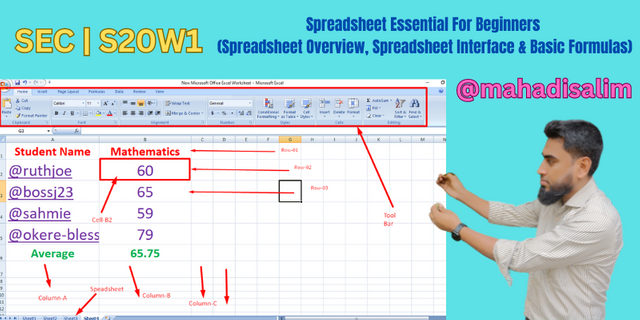
Design By Canva
Spreadsheets are electronic storage devices where information is organized. Since it is impossible to write a lot of information by hand or on paper, we can store a lot of data in a spreadsheet in a very short time.
In addition to storing numerous data in spreadsheets, we can easily perform mathematical operations, including addition, subtraction, multiplication and division. Data security is very high in spreadsheets. Data stored on paper is prone to theft or destruction, and there is no possibility of recovering it. On the other hand, the possibility of data theft and corruption in spreadsheets is very low, and security measures are in place. Lost spreadsheet data can be recovered.
We use several spreadsheets for data storage and sharing. However, the most widely used spreadsheet is Microsoft Excel. Today I will discuss the various functions of Microsoft Excel.
Spreadbook:
A spreadbook is made with several spreadsheets. For example, a book has many pages, each of which is a spreadsheet. A book with many pages is called a spread book. Below, I have shown the Microsoft Excel spreadsheet with screenshots.
Spreadsheet:
A spreadsheet is a page of a spreadsheet. In spreadsheets, we can easily collect data and perform mathematical operations. Spreadsheets contain rows, columns, cells, and toolbars for performing mathematical operations. I've shown a Microsoft Excel spreadsheet with a screenshot below.
Rows:
A spreadsheet has many rows. We label the rows as 1, 2, 3, etc. Below, I have marked the rows in a Microsoft Excel spreadsheet.
Columns:
A spreadsheet has many columns, which are labelled as A, B, C, etc. I have marked the columns of a spreadsheet below.
Cell:
A cell is made up of rows and columns in a spreadsheet. Data is stored in cells, which are identified by row and column numbers. Below, I have marked the cells in a spreadsheet.
Toolbar:
Some toolbars perform mathematical operations on data stored in a spreadsheet. The toolbars are at the top of the spreadsheet. To become a spreadsheet expert, I need to know how to use the toolbar the most. Below, I have identified the toolbars of a spreadsheet.
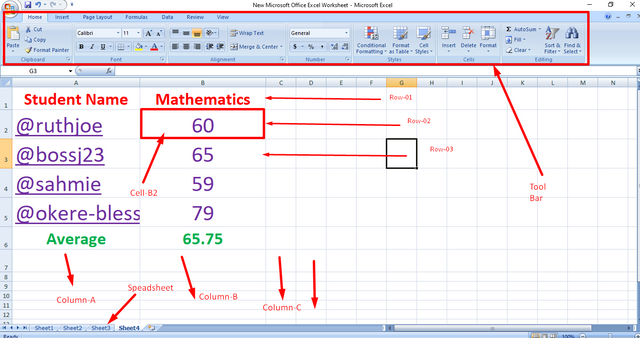
I have prepared a result sheet. I added the numbers first, as per the assignment conditions. Then, I went to cell address B6 and wrote the formula =SUM(B2:B5). Then, I got the sum.
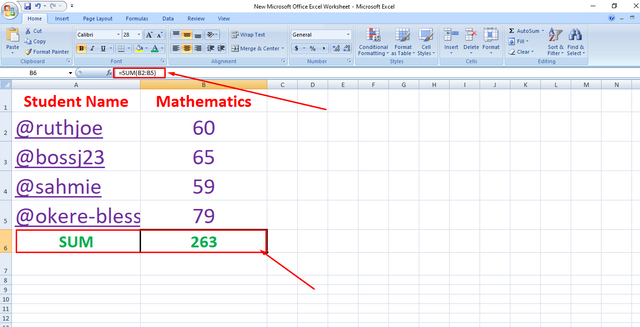
Then, I averaged the numbers according to the assignment's terms. I went to cell address B6 and wrote the formula =Average(B2:B5). Then, I got the average result in cell B6.
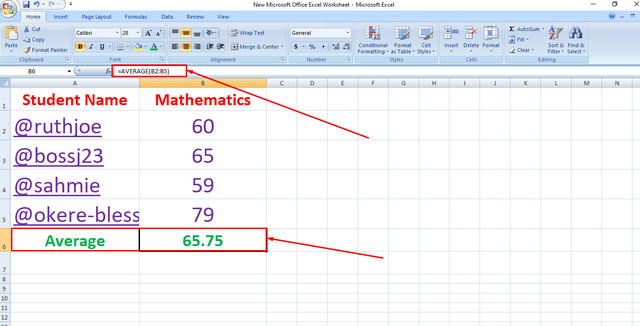
I filled up cell N16 in black, J8 in yellow, B5 in green, G12 in purple and D1 in orange. I wrote my username in each cell. I have shown it with a screenshot below.
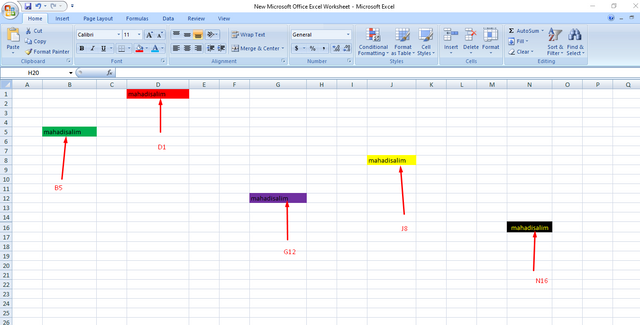
I have prepared the result sheet for fifteen students. Then, I went to cell F2 and entered the sum formula =SUM(B2:E2) in the formula bar. Then I get student result 250 in cell F2.
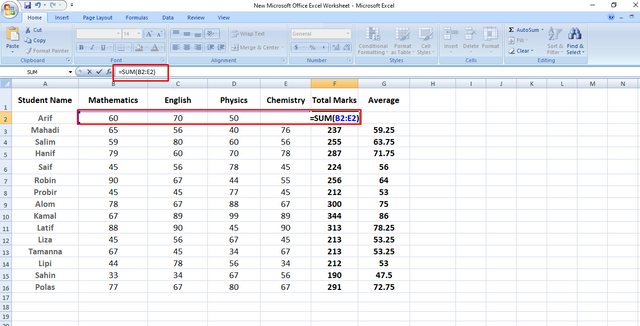
Then I came up with a simple technique to find out the results of other students. I held the mouse over the result in cell F2 and dragged it down the column to cell F16. Then, I got to see the results of fifteen students. Below, I have shown with screenshot.
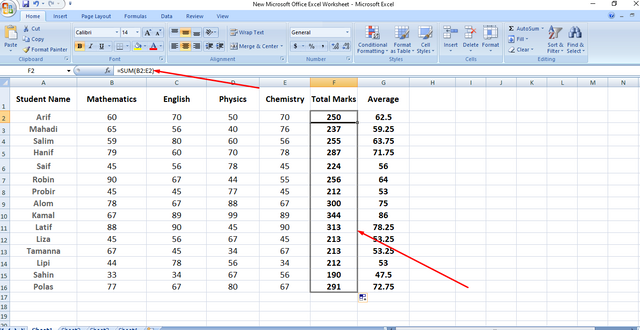

| SL No. | My Invited Steemit Friends |
|---|---|
| 1 | @max-pro |
| 2 | @shahariar1 |
| 3 | @cruzamilcar63 |

Thank you, friend!


I'm @steem.history, who is steem witness.
Thank you for witnessvoting for me.
please click it!
(Go to https://steemit.com/~witnesses and type fbslo at the bottom of the page)
The weight is reduced because of the lack of Voting Power. If you vote for me as a witness, you can get my little vote.
This is my Twitter share link :
https://twitter.com/mahadih83660186/status/1833461842762731592?t=IjsSqmo0impsu9uFwYkk5A&s=19
Upvoted. Thank You for sending some of your rewards to @null. It will make Steem stronger.
Congratulations! Your post has been upvoted through steemcurator06.
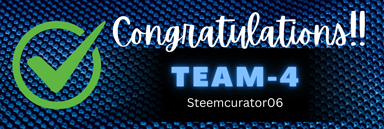
Good post here should be . . .
Curated by : @𝗁𝖾𝗋𝗂𝖺𝖽𝗂
Dear Sir, Thank you very much for supporting my post.
Nos ha proporcionado una explicación muy clara de la composición de las hojas de cálculo y el uso de las mismas, reconociendo la importancia de estas en la precisión de los resultados y el ahorro del tiempo.
Gracias por explicarnos el uso de algunas de las fórmulas básicas de esta herramienta y manera en la que deben ser manejadas.
Éxitos en su participación.